You can use Google Sheets as a data source simply by providing the sheet's ID or URL. Pyramid can then connect to the given Google Sheet and import the selected tables.
Because Google Sheets is an online source, whenever the data model is re-processed in Pyramid, the data model will automatically reflect the latest data in the selected tables.
Configure the Google Sheets Source
To connect to a Google Sheet, add the Google Sheets node to the data flow and then enter the relevant ID or URL in the Document ID field of the Properties panel (red highlight below).
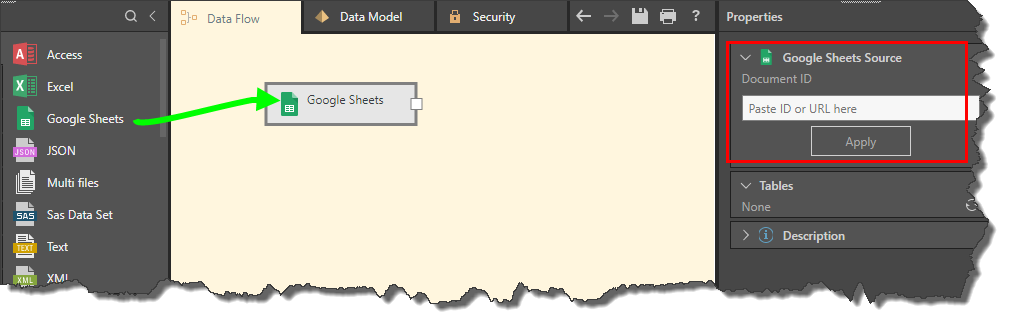
It's important that the sheet's sharing preferences are set to 'Anyone with the link', otherwise Pyramid will not be able to access it. In this case, you will be presented with the following error message:
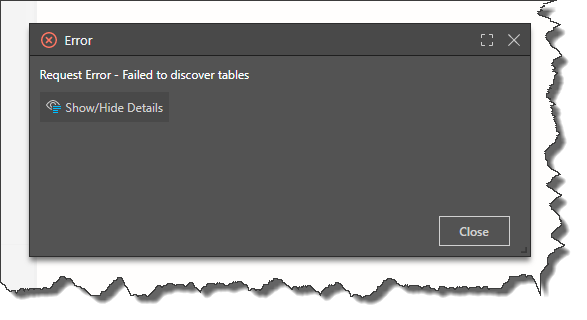
To ensure that Pyramid can connect to it, go the Google Sheet and click the green 'Share' button:
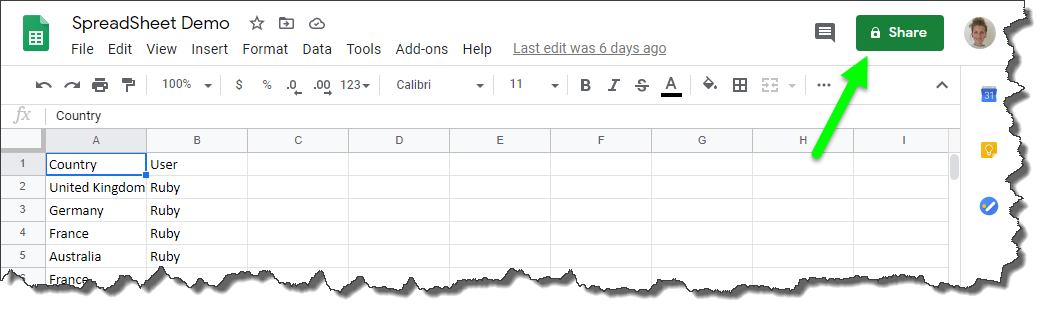
You will be presented with the following pop-up; under 'Get link' choose 'Anyone with link', then click 'Copy link'.
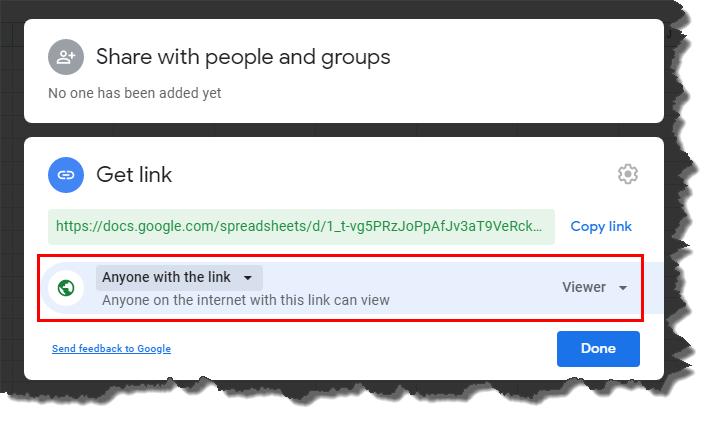
Go back to Pyramid and paste the ID, URL, or link in the Document ID field and click Apply (red highlight below). Select and add the required tables as usual (green highlight).
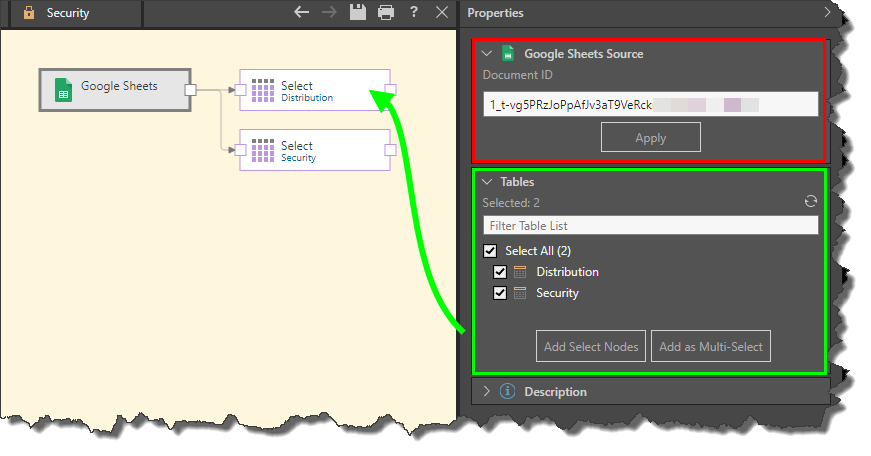
While the Google Sheet link can be copied from the Get Link pop-up, as shown above, you can also copy the URL or the ID. The ID can be found within the URL:
https://docs.google.com/spreadsheets/d/1_t-vg5PRzJoPpAfJv3aT9VeRckmCKIrnrInkndC_p6v/edit#gid=0